Wootility is Wooting‘s keyboard customization program. It allows users to tweak their keyboard’s performance (which can get quite in-depth due to the analog switches) as well as the lighting and other things. What’s interesting about Wootility is that it’s web-based, with users only requiring a download for certain niche features.
In this article, we’ll take a look at Wootility’s features and tell you how to use it.
Web-Based
Wootility is web-based. This means that you don’t need to download anything in order to use it. Simply open up a browser, navigate to wootility.io, and you can configure your keyboard.
If you want to do more advanced things with your keyboard (such as recording macros or letting the LED bar on compatible boards display sound levels) you need to download software, but for most things you can just use the web.
Wootility’s Features
Just like most mechanical keyboard manufacturers, Wooting allows users to configure their keyboard. Inside of Wootility, users can do the following:
- Adjust the RGB and create lighting profiles using different layers and effects
- Remap keys and set up key layers
- Enable features such as Snappy Tappy, Dynamic Keystroke, and more
- Enable and configure Rapid Trigger on a per-key basis
- Customize the actuation point of each individual key
- Enable Tachyon mode (improving keyboard response speed)
- Save lighting and performance settings to up to three on-board profiles
That’s pretty much everything you want to configure on a keyboard right in your browser. Wooting was the first mainstream brand to really popularize browser-based customization tools, which is something that certain other brands are now doing as well.
What is Wootomation?
Wootomation is an optional software download for Wooting users who want to create macros. Wootility’s web-based customization allows for key rebindings, but any in-depth macro recordings need to be done through Wootomation.
How to use Wootility
Simply plug in your Wooting keyboard and head to Wootilty.io on your browser. If you’re doing this for the first time, you’ll be asked to initialize a device. Simply follow these steps:
- Click Allow the browser, after which a browser window will pop up
- Select your keyboard by clicking on it, then click Connect
- After a short pause, a window will pop up that says your keyboard is ready to use
- When updates are available, you’ll get a popup telling you that you can download an update
Once you’ve initialized your device, you’ll head straight to Wootility the next time you go to Wootility.
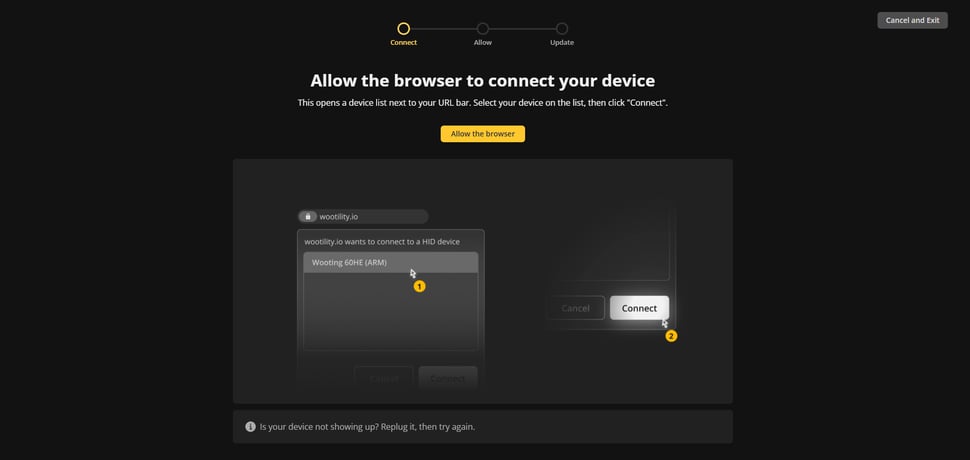
How to use Wooting codes
Wooting has created an easy way for users to share their profiles. Via Wooting codes, users can export and import complete profiles. This makes sharing profiles a breeze.
How to import a Wooting code/profile
To import a Wooting profile, follow these steps:
- Make sure you’ve got the profile code ready
- In Wootility, click the button to import a profile. This button is located next to the Create Profile button.
- Paste the Wooting code you want to import in the Profile code text field.
- Click Import
- The profile will now show up in your profile list on the left-hand side
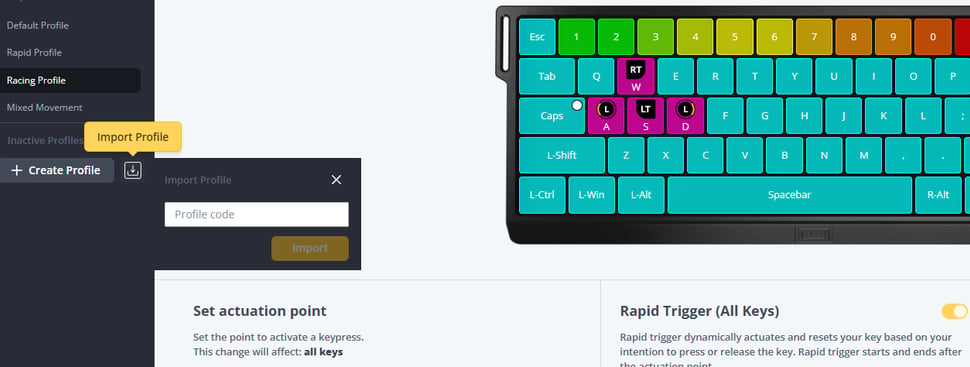
How to export a Wooting code/profile
To export a Wooting code, simply press on the three dots next to your profile name. Then select Share. Wootility will automatically copy the code to your clipboard. To share it, simply press Ctrl + V anywhere you can post text.
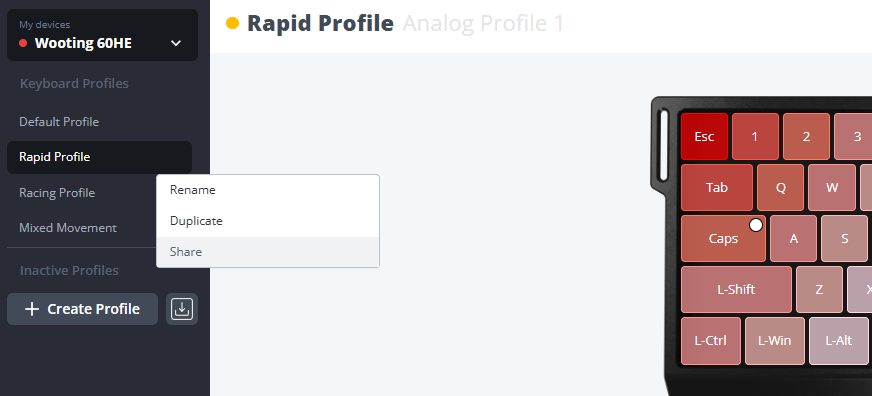
Is Wootility Worth It?
Due to its browser-based nature, Wootility is extremely easy to use. There is no need to download any software, which means that you can do in-depth keyboard tweaking anywhere. As long as the PC you’re using your board on has a browser, you’re good to go.
What’s more is that Wootility is also very user-friendly. Everything is explained clearly, and the software itself is easy to navigate.
Wootility is without a doubt one of the best customization programs out there at this point in time. It’s also constantly receiving updates, which is an obvious bonus. We’d even go as far as to say that it’s one of several reasons why Wooting keyboards have gotten so popular in the pro scene.
Gaming Center
A gaming center is a dedicated space where people come together to play video games, whether on PCs, consoles, or arcade machines. These centers can offer a range of services, from casual gaming sessions to competitive tournaments.
Comments are closed, but trackbacks and pingbacks are open.